Sensor Input Check
This is a facility in the RDS Export Controller to check if all the sensors are working properly and giving the correct inputs.
Method 1:
1. Press the Down Key to navigate to the bottom of the main menu.
2. Once at the bottom of the main menu, Press and hold the down key (approximately 5 seconds, until the input check screen appears. Inputs 1 – 6 appear on the first screen.
3. Input 7 – 12 are displayed by pressing E
4. If the input is active it is indicated by the < symbol to the right of the input number. Inputs 3 and 5 are active below.
5. To exit: return to wrap screen by pressing ‘ESC’
6. To exit: return to wrap screen by pressing ‘ESC’